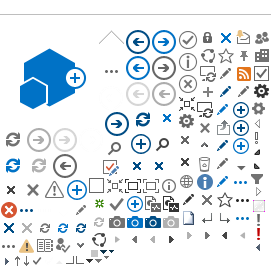You can submit written testimony online for a bill, executive appointment, or topic scheduled for a public hearing.
The online system becomes available when a public hearing is scheduled. Testimony must be submitted within 48 hours after the committee meeting start time.
If you are not able to submit your testimony during this open window, you may email your testimony directly to your legislator or committee members.
Important Information: Written testimony is public information and will be posted on the Oregon Legislative Information System (OLIS) website. Personal information in written testimony and in the submission form (except email addresses) is posted to OLIS and searchable on all major search engines, including Google, Bing, and Yahoo. DO NOT include any personal information that you do not want made public, such as your address, phone number, or health history.
Committee meetings are sometimes rescheduled or canceled. Sign up for Capitol e-subscribe to receive email updates on bills or committee agendas.
----------------------------------------------------------
Como registrarse para testificar
Puede registrarse para hablar con un comité sobre un proyecto de ley, tema o nombramiento ejecutivo programado para audiencia pública. El testimonio se puede dar en persona en el Capitolio Estatal o de forma remota en
Microsoft (MS) Teams o por teléfono. Se requiere la registración previa.
El sistema de registración en línea se abre cuando se programa la audiencia pública y se cierra 30 minutos antes que la reunión empiece.
Para registrarse:
-
Llene el formulario de registración en línea (vea la barra lateral); o
-
Llame al 1-833-588-4500.
Información importante:
-
Se requiere su correo electrónico y número de teléfono para propósitos administrativos solamente y no aparecerán en el Sistema de Información Legislativa de Oregón (OLIS por sus siglas en inglés).
-
Al testificar por teléfono, su número de teléfono será visible en la transmisión en vivo de la reunión de comité.
A veces se reprograman o cancelan las reuniones de los comités. Inscríbase para Capitol e-subscribe para recibir actualizaciones sobre proyectos de ley o agendas del comité.
Para preguntas sobre la legislatura u otras agencias gubernamentales, mande un correo electrónico al help.leg@oregonlegislature.gov o llame al 1-833-588-4500.
Cómo presentar testimonio escrito
Puede presentar testimonio escrito en línea acerca de un proyecto de ley, nombramiento ejecutivo, o tema programado para una audiencia pública. El sistema en línea llega a ser disponible cuando se programa una audiencia pública.
Se requiere que el testimonio sea presentado dentro de 48 horas a partir de la hora de inicio de la reunión del comité.
Si no puede presentar su testimonio durante este plazo abierto, puede enviar su testimonio directamente a su legislador(a) o a los miembros del comité por correo electrónico.
Información importante: El testimonio escrito es información pública y se publicará en el sitio web del Sistema Informativa Legislativa de Oregón (OLIS por sus siglas en inglés). Cualquier información personal que se encuentre en el testimonio escrito y en el formulario de presentación (excepto su correo electrónico) se publicará al OLIS y se puede buscar en los principales mecanismos de búsqueda, incluidos Google, Bing y Yahoo. NO incluya información personal que no desee hacer pública, como su dirección, número de teléfono, o historial médico.
A veces se reprograman o cancelan las reuniones de los comités. Inscríbase para
Capitol e-subscribe para recibir actualizaciones por correo electrónico sobre proyectos de ley o agendas de los comités.
Si tiene preguntas acerca de la legislatura u otras agencias gubernamentales, mande un correo electrónico a
help.leg@oregonlegislature.gov o llame al 1-833-588-4500.