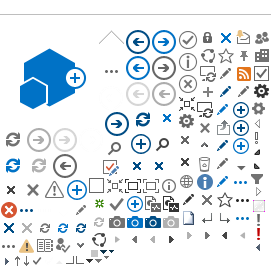|
 How to Submit Testimony on a Bill How to Submit Testimony on a Bill
How to Submit Written Testimony
For reference assistance, questions about the legislature, legislative process, or other government agencies, please email help.leg@state.or.us, or call 1-800-332-2313.
If you wish to submit testimony for a Bill, or plan to testify before a committee, adding your meeting materials to the Oregon Legislative Information System (OLIS) prior to the start of the meeting is preferred. Please submit electronic copies of testimony or meeting materials online from the committee's overview or meeting page. This system will be available prior to the first committee meetings.
Click here to access the list of current committee overview pages.
Please use discretion with your personal information in written testimony (i.e., do not add personal information you do not want the public to see). All meeting materials, including your name and any personal information contained in the submitted documents are posted to OLIS and are accessible to all major search engines, including Google, Bing, and Yahoo.
How to Submit Testimony Online
Testimony may be submitted for bills that are scheduled for a public hearing. The testimony you submit will be displayed in OLIS. Testimony must be submitted within 24 hours after the start time of the committee meeting at which the public hearing is held.
Anyone on a computer connected to the internet can use the Legislature's web-form to submit testimony.
-
Go to the OLIS website (https://olis.oregonlegislature.gov/liz/) and click on the
Committees button (upper right corner of the screen).
-
Navigate to and select the Committee in which the bill for which you will be submitting testimony is scheduled for a Public Hearing.
-
On the
Committee Overview page, click on the
Click to Submit Testimony link.
-
Click the dropdown arrow to select the meeting date that the bill for which you will be submitting testimony is scheduled for a Public Hearing.
The Testimony Submission form will open.
A list of all measures scheduled for a Public Hearing in the selected meeting will pop-up.
-
Click the button next to the bill for which you would like to submit testimony.
The Form will expand to allow you to enter required and optional information and enter or attach your testimony.
-
Fill out the form*. First Name, Last Name, Email Address, Organization or City of Residence, on behalf of (optional) and position on the bill
-
Add your testimony*. Click to select how you will be submitting your testimony: Text Testimony (type or copy text into text box) or Upload a pdf (attach your testimony as a pdf format document). Depending on the option selected, the Testimony Submission Form will expand to allow you to enter/attach your testimony/input.) •
Text Testimony: Select your
Document Title* Type your testimony in the Submit testimony text box by clicking on the button that reads “Text Testimony” and typing or copying in your testimony. NOTE: this field accepts only upper and lowercase letters, numbers and the following symbols: $ ? ! . , The maximum number of characters entered is 4000.
To Upload a PDF:
•
Select your Document Title*• Create your testimony in pdf format and add it to the Testimony Submission Form by clicking on the
Upload a PDF button and selecting your file to attach to the form. The maximum pdf upload size is 15 MB.
Please note, attachments containing inappropriate images will not be uploaded to OLIS.
-
Click in the Captcha box to verify “I am not a robot” and follow the prompts.
-
Click Submit Testimony.
If your testimony was submitted successfully, a Testimony Submitted Successfully! page will open. If invalid data is entered in any of the fields on your form, you will receive a message saying that invalid data has been entered. The fields containing invalid data will be outlined in red. You will need to correct those fields and then click on Submit Testimony. A Testimony Submitted Successfully! page will then open.
-
On the
Testimony Submitted Successfully! page, if you would like to submit more testimony, click the Yes button. You will be returned to the Submit Public Testimony form. If you do not want to submit more testimony,
click the No button and you will be returned to the Committee Overview page.
*With the exception of email address, the data entered on the Submit Public Testimony form may be displayed in OLIS.
Prior to uploading to OLIS, submitted testimony will be scanned for potential viruses, malware and inappropriate images. If found, the file will be deleted and not uploaded to OLIS.
|